What are iOS Live Activities
The first part of a series on Live Activities.
- What are iOS Live Activities and Four Kinds of Presentations
- Add Live Activities to Your iOS App in 5 Steps
- Start and Update iOS Live Activities With Push Notifications
- Start and Update iOS Live Activities With Broadcast Push Notifications
Starting with iOS 16 and iPadOS 17, Live Activities can display up-to-date information for your apps that appear in glanceable locations such as the Lock Screen, the Dynamic Island, and iPhone StandBy, allowing people to view the progress of an activity, event, or task at a glance.
Lock Screen
On the Lock Screen, the system uses the Lock Screen presentation to display a banner at the bottom of the screen.
The Lock Screen presentation appears on all kinds of devices.

Alert Banner
On an unlocked device that doesn’t support the Dynamic Island (Before iPhone14 Pro), if your device receives a Live Activity update including an alert configuration, it will show the Lock Screen presentation of your Live Activity as a banner that overlays the Home Screen or another active app. 
Dynamic Island
On unlocked Devices that support the Dynamic Island (iPhone 14 Pro and later), the system displays Live Activities in the Dynamic Island using several presentations.
The Dynamic Island is available on the iPhone 14 Pro, iPhone 14 Pro Max, iPhone 15, iPhone 15 Plus, iPhone 15 Pro, and iPhone 15 Pro Max.
Compact Presentation
When there’s only one ongoing Live Activity, the system uses the compact presentation. It’s composed of two elements: one that displays on the leading side of the TrueDepth camera, and one that displays on the trailing side.


Minimal Presentation
When multiple Live Activities from several apps are active, the system uses the circular minimal presentation to display two of them in the Dynamic Island.
The system chooses a Live Activity from one app to appear attached to the Dynamic Island while presenting a Live Activity from another app detached from the Dynamic Island.

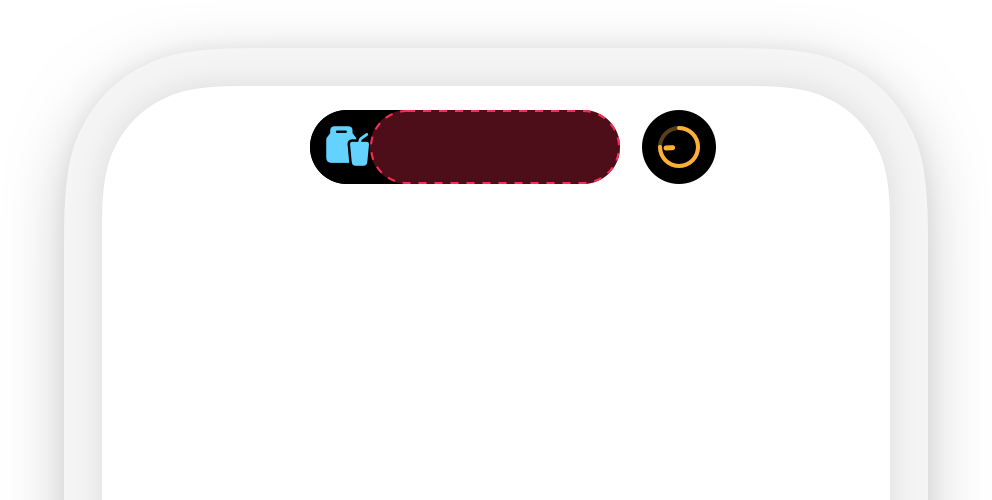
Expanded Presentation
When people touch and hold a Live Activity in a compact or minimal presentation, the system displays the expanded presentation.


StandBy
On iPhone in StandBy (iOS17 and later), a Live Activity takes up minimal space at the top of the screen to leave space for widgets by default.
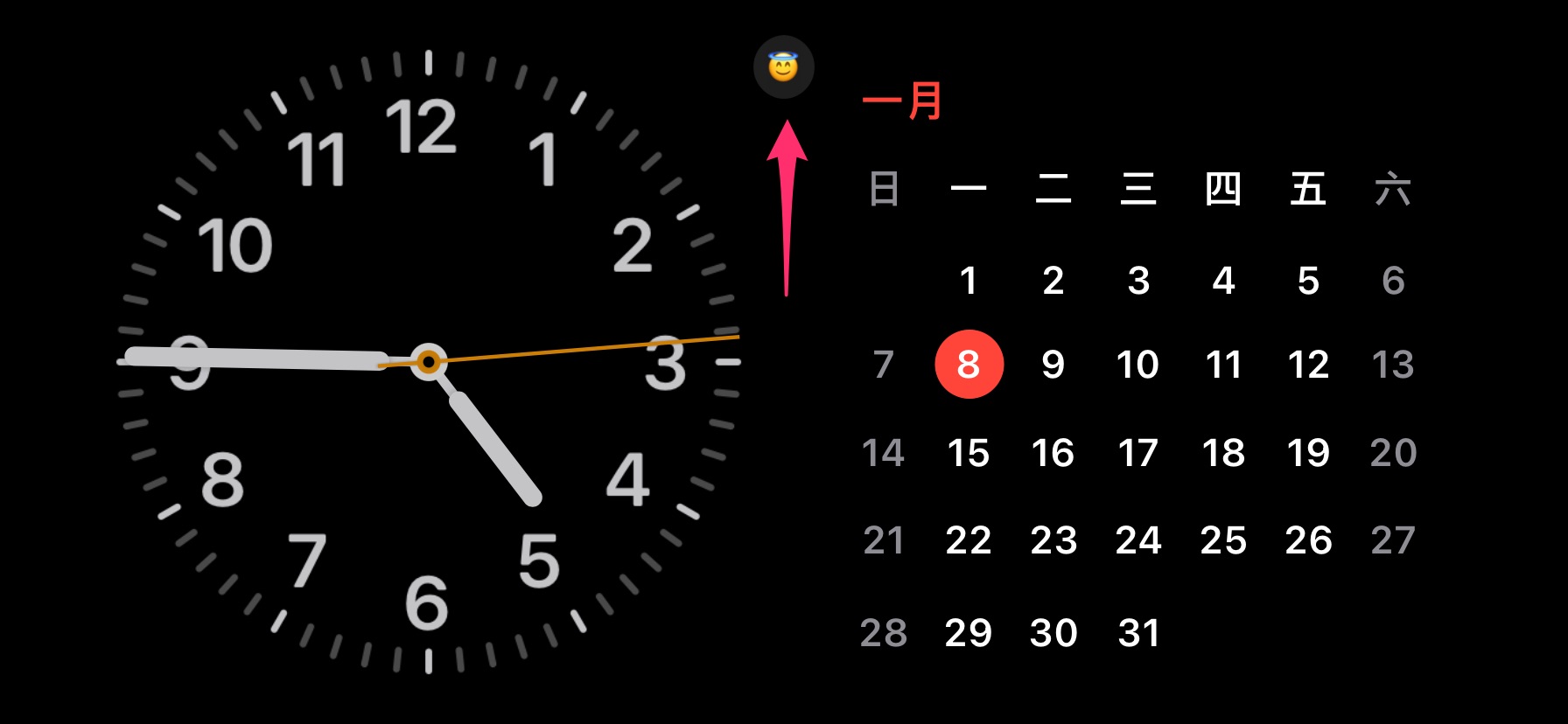
When you tap the minimal presentation, the system scales the Lock Screen appearance by 2x to fill the entire screen.
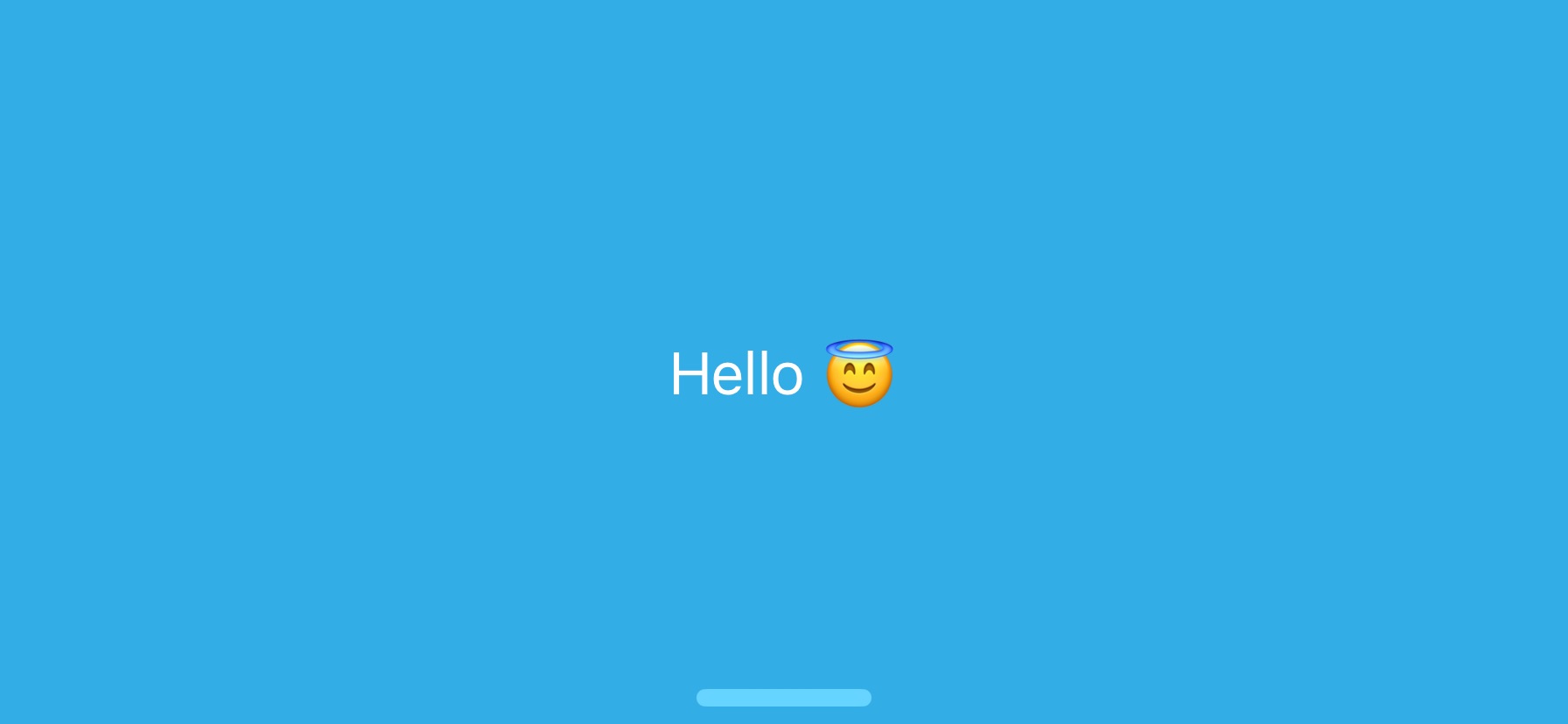
Actions on Live Activities
Tap to Launch Your App
People tap a Live Activity to launch your app.
You can use widgetURL(_:) to create a deep link into your app from the Lock Screen, compact leading, compact trailing, and minimal presentations.
The expanded presentation offers additional options to create deep links into your app for more utility using SwiftUI’s Link.
If you don’t explicitly provide a deep link into your app with widgetURL(_:) or Link, the system launches your app and passes a NSUserActivity object to the scene(_:willContinueUserActivityWithType:) and scene(_:continue:) callbacks.
The NSUserActivity object’s activityType is NSUserActivityTypeLiveActivity,
Quick Actions with Buttons or Toggles
Like widgets, starting with iOS 17 and iPadOS 17, Live Activities can contain SwiftUI buttons and toggles to provide quick actions.
To add a toggle or button to a Live Activity, adopt the App Intents framework and use the initializers for Button and Toggle that take an app intent.
Have any questions? Feel free to drop me a message on Twitter!