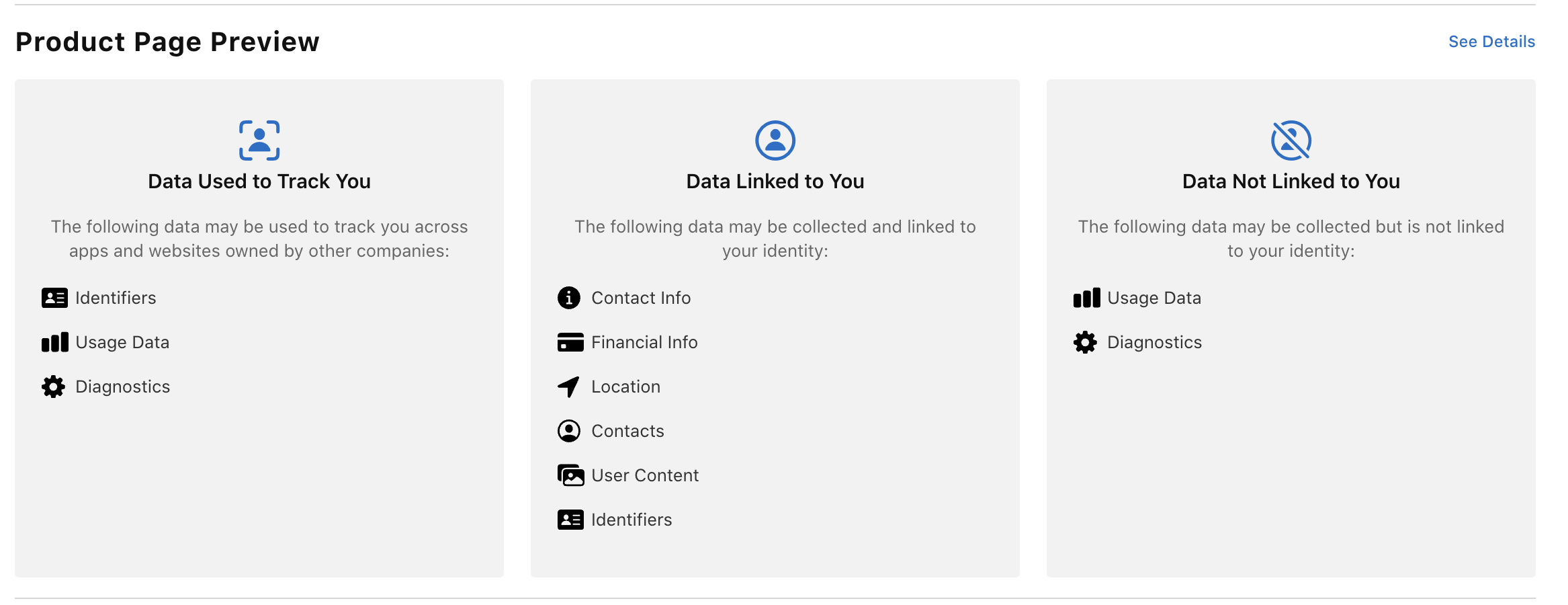How to Generate Privacy Report and Update Privacy Nutrition Labels
Apple requires:
Apps uploaded to App Store Connect must be built with Xcode 15 for iOS 17, iPadOS 17, tvOS 17, or watchOS 10, starting April 29, 2024.
And adopts new requirements for some commonly used SDKs:
Starting in spring 2024, you must include the privacy manifest for any SDK listed below when you submit new apps in App Store Connect that include those SDKs, or when you submit an app update that adds one of the listed SDKs as part of the update.
Signatures are also required in these cases where the listed SDKs are used as binary dependencies.
Any version of a listed SDK, as well as any SDKs that repackage those on the list, are included in the requirement.
And the latest timeline for privacy manifests.
Starting May 1: You’ll need to include approved reasons for the listed APIs used by your app’s code to upload a new or updated app to App Store Connect. If you’re not using an API for an allowed reason, please find an alternative. And if you add a new third-party SDK that’s on the list of commonly used third-party SDKs, these API, privacy manifest, and signature requirements will apply to that SDK. Make sure to use a version of the SDK that includes its privacy manifest and note that signatures are also required when the SDK is added as a binary dependency.
This is the fifth part of a series on Privacy Manifests.
- What are Privacy Manifests
- How to Create a Privacy Manifest in Your iOS App
- How to Add a Privacy Manifest to SDK
- All 86 Requiring SDKs and Status in Supporting Privacy Manifest
- How to Generate Privacy Report and Update Privacy Nutrition Labels
Generate Privacy Report From Xcode
When you're building your app to submit to the App Store, Xcode15 can aggregate all the privacy manifests in your app's project, and produce a privacy report that summarizes the declared data uses.
- Open your project in Xcode.
- Choose Product > Archive. Xcode creates the archive and reveals it in the organizer.
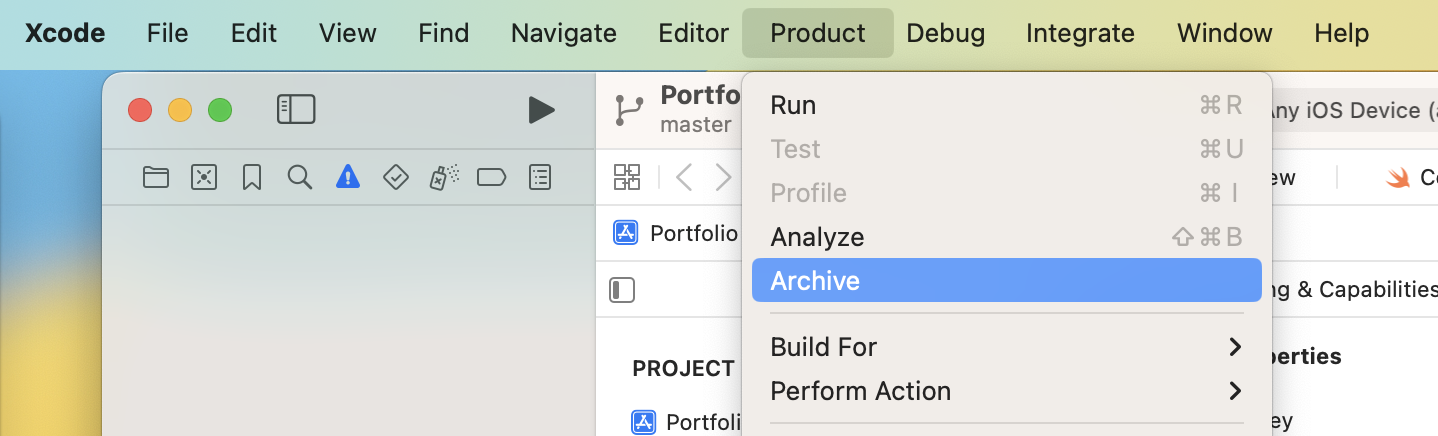
- Control-click the archive in the organizer and choose Generate Privacy Report.
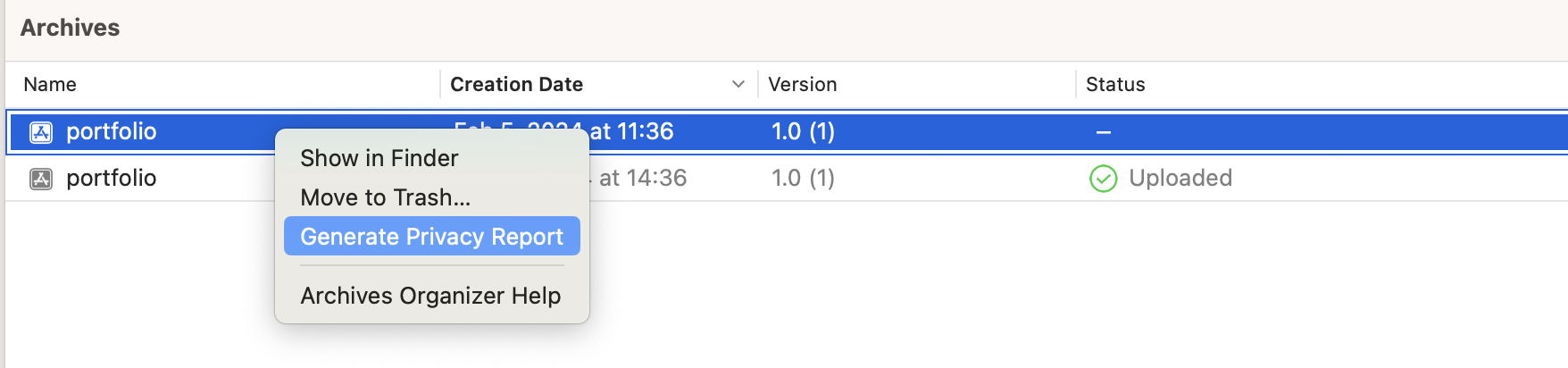
- Choose a location to save the privacy report.
- Switch to Finder.
- Navigate to the location where you saved the privacy report, and double-click to open the report in Preview.
Update Privacy Nutrition Labels in App Store Connect
The privacy report is a PDF. It is organized in a similar way to Privacy Nutrition Labels.
For now Apple can't automatically update the Privacy Nutrition Labels in App Store Connect based on the privacy report, So you still need to update it manually, but You can use the privacy report as a guide.